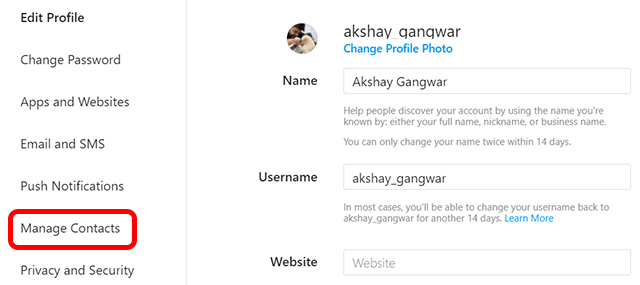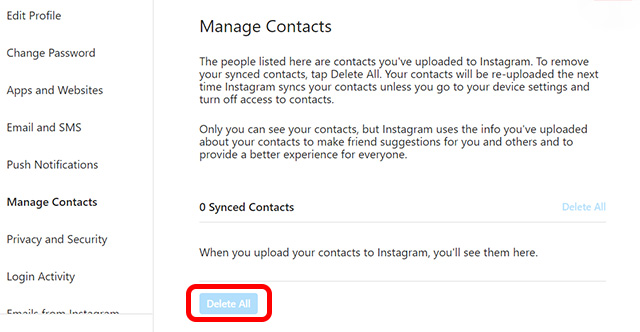Delete Your Contacts List on Instagram
As mentioned above, the “contacts syncing” feature is an easier way to find people you may know on Instagram. However, this is a Facebook-owned app we are talking about, and chances are you don’t want to share more personal data than absolutely necessary with the social networking giant. Fortunately, it’s not very difficult to turn off contacts syncing and deleting your uploaded contacts list from Instagram’s servers. That’s what we will be discussing in this article today. As always, you can use the table of contents below to skip over to any relevant section that you want to read.
Disable Contacts Syncing on Instagram App
The first thing we need to do before deleting contacts from the Instagram servers is to disallow Instagram from accessing your contacts. After all, once you have followed all the people you know, there’s no reason for Instagram to store your contacts. To do this, follow the steps below: Note: I am showing this process on Instagram for iPhone. However, the steps remain the same for Android devices, so you can follow along even if you’re using an Android smartphone.
In the bottom navigation bar, tap on your profile icon in the Instagram app. Then, tap on the overflow menu icon on the top-right corner of the screen.
In the overflow menu, tap on ‘Settings’ and go to the ‘Account’ section.
Here, tap on ‘Contacts Syncing’ and turn off the toggle to prevent Instagram from uploading your contacts to its servers.
Delete Contacts List from Instagram’s Servers
Now that you have disabled the contacts syncing feature in the Instagram app, we will delete the uploaded contacts from the Instagram servers. To do this, you will need to access the Instagram website on a computer. Unfortunately, Instagram does not allow you to delete your contacts from its servers using the mobile app.
Go to the Instagram website and sign in with your Instagram account. Click on your profile icon in the top-right corner of the screen.
Click on ‘Settings’ in the pop-up menu.
Next, click on ‘Manage Contacts’.
Here, click on ‘Delete All’ to remove all your synced contacts from Instagram’s servers. If you haven’t ever synced your contacts with the photo-sharing service, the button will be faded-out and unclickable.
That’s pretty much it. You have now deleted all your synced contacts from Instagram’s servers. Now, make sure you have disabled contacts syncing in the Instagram app so that your contacts don’t get synced back up again.
Keep Your Personal Contacts Off Instagram Servers
Now that you know how you can delete your contacts from Instagram’s servers, you should go ahead and do this to enhance your privacy. After all, why give more user data to companies like Instagram and Facebook, especially when it’s likely not even adding that much value to your user experience. So, have you ever allowed Instagram access to your contacts list? Do you regularly sync your contacts to find new users? If so, will you ever delete those contacts from Instagram’s servers? Let us know in the comments. That’s pretty much from our side. While you are here, do check out our detailed guides on how to restore deleted posts on Instagram, delete Instagram Account, and how to lock your Facebook profile to keep it away from prying eyes.
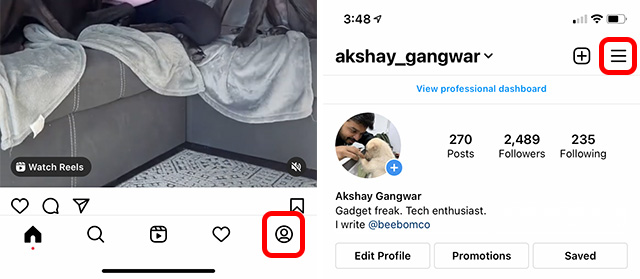
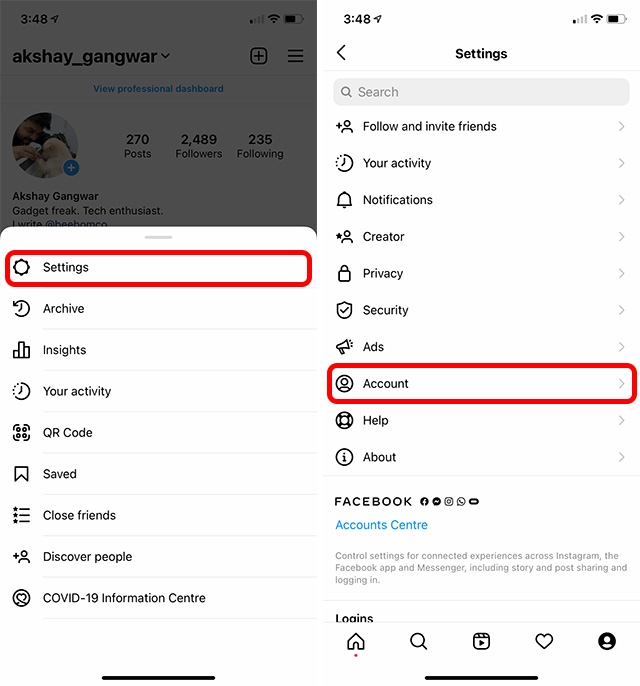
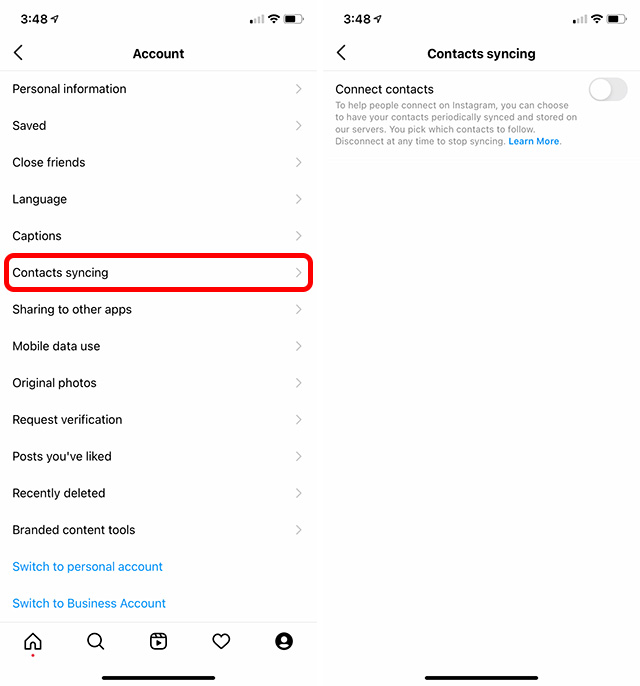
![]()
![]()